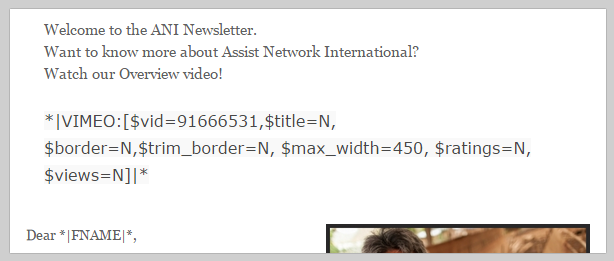Want to include a video in a MailChimp Campaign? It’s a bit tricky. Here’s the short story on how to do it.
1. First off, you can’t *actually* put the video into the email. Email programs don’t know how to show videos, so what you’ll actually do is host the video on YouTube, Vimeo, etc, and then link to the video via a screen shot in your Campaign.
2. MailChimp can create the link and make it look like a video (with a screen shot) for you. Turn this on in the Setup step of the Campaign Builder, expand the More Options heading and check the box next to Auto-convert video.
3. In the body of your campaign, you’ll use MailChimp’s Video Merge Tags. You can see the link for more details, but basically you’re using MailChimp’s fancy own code. Below is my example from my video. This is what I typed into a normal text box in my campaign. I was using a Vimeo video, and the “91666531” number was in my Vimeo URL. The rest of the code are options for size, border, title, views, etc.
Here’s some code you can copy/paste. Change the “####” to the code for your service and then play around with changing any of the parameters to “Y” instead of “N” if you want to show the title, or view count, or border, etc.
*|VIMEO:[$vid=####, $max_width=450, $title=Y, $border=N, $trim_border=N, $ratings=N, $views=N]|*
*|YOUTUBE:[$vid=####, $max_width=450, $title=Y, $border=N, $trim_border=N, $ratings=N, $views=N]|*
Note: Make sure there’s no formatting on the code. No bolding, no fonts, etc. I put it in it’s own little text box to keep it clean. Otherwise you might get a MailChimp error.
Ta-da! When users receive your email, they’ll click on the video (which to them, looks like they are pressing play), and a new window will open up at Vimeo/YouTube, etc, where they can actually play the video.