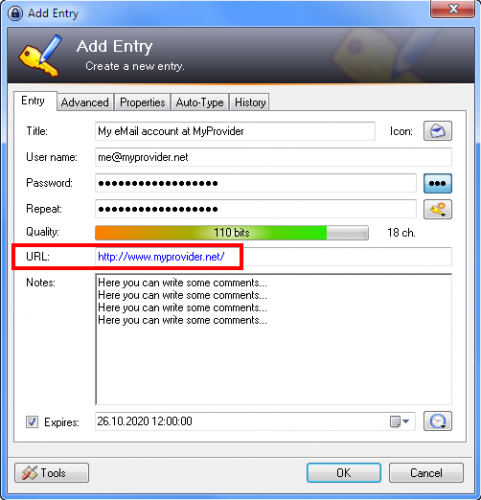KeePass is our password manager of choice. Below are instructions to link it with Chrome so usernames and passwords will be automatically entered on sites you frequent.
Instructions to Install KeePass HTTP for Chrome
- Download keepasshttp
- Save to the KeePass directory within the Program Files directory on your computer
(example: C:\Program Files (x86)\KeePass Password Safe 2 ) - Restart KeePass and then open your database and login
- Install the chrome extension
- Follow these installation instructions to link chrome to KeePass
- You will want to fill in the URL field within KeePass for each account
7. When you visit the website, KeePass will pop-up an alert asking for permission to share your credentials with Chrome. Click the “remember this decision” checkbox so it’ll work automatically next time.